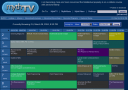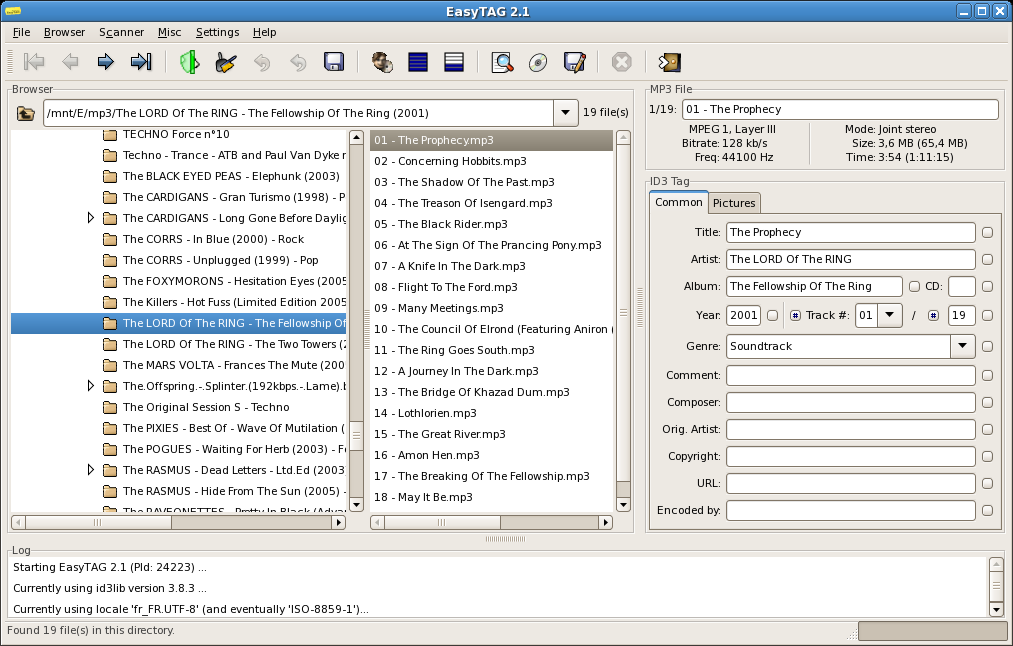FlameRobin: A GUI to Administer Firebird/Interbase SQL servers
September 21st, 2008 edited by VichoArticle submitted by Anton Kavalenka.
Firebird SQL server is popular because it is free, open, lightweight and secure. Firebird is based on the Interbase SQL server, and can be accessed by the same client libraries.
 FlameRobin is a X-platform GUI application that makes the life of Firebird/Interbase admins easier. It’s a very light-weight solution (implemented with wxWidgets) as opposed to Tora, which tries to be universal, but is very huge and takes a while to load. FlameRobin starts almost instantly, but being lightweight doesn’t mean to be poor in features. Some of them are:
FlameRobin is a X-platform GUI application that makes the life of Firebird/Interbase admins easier. It’s a very light-weight solution (implemented with wxWidgets) as opposed to Tora, which tries to be universal, but is very huge and takes a while to load. FlameRobin starts almost instantly, but being lightweight doesn’t mean to be poor in features. Some of them are:
- Create and drop database entities like tables, views, procedures, indices, domains, constraints, triggers, generators, etc.
- Powerful SQL Editor
- Perform SQL queries and view results in Unicode-aware GUI. Queries can be built by drag-and-dropping table columns in the SQL editor.
- Manage several server connections
- Perform queries on system tables RDB$xxxx (system tables)
- Manage database rights
- Get the DDL as text for automated table creation.
- Event monitoring. You can subscribe to one or multiple events and control when and how many of each event happened in the database.
- Create all the TABLES, DOMAINS, CONSTRAINTS, USERS, TRIGGERS, PROCEDURES etc, needed for database functionality.
- FlameRobin always displays the SQL statement it’s going to run, so you always know what is happening in your database and no under-the-hood mechanism obscures your actions.
- Editable data grid, you can modify existing data inside the grid and also add and remove rows. Blob values can be updated from files.
- FlameRobin can have multiple log files for a given database, one for each statement, making it easy to build update scripts for production databases.
Using Firebird and FlameRobin included in Debian it is possible to backup a database from Windows, restore it on Linux and take off SQL server load from workstation. This is the only way to move database between 32-bit and 64-bit architecture. It is a feature of Firebird (or maybe bug). On the same architectures database files can be simply copied.
 The SQL Editor has syntax highlighting and auto-completion. SQL statements can be entered, load, saved and executed. You can prepare a query and view the execution plan without executing it.
The SQL Editor has syntax highlighting and auto-completion. SQL statements can be entered, load, saved and executed. You can prepare a query and view the execution plan without executing it.
Availability
FlameRobin is available in Debian since Etch and in Ubuntu since feisty.