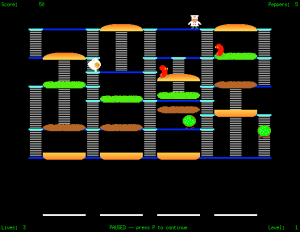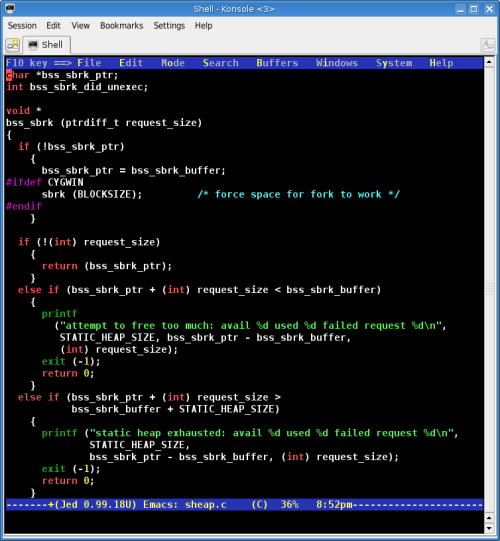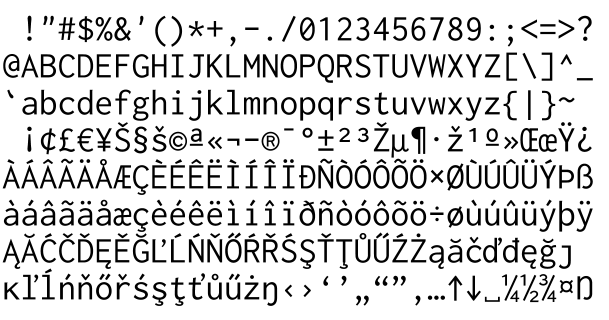burgerspace: a free clone of the classic arcade game Burgertime
August 29th, 2007 edited by anaEntry submitted by Alexey Beshenov. DPOTD needs your help, please contribute!
Burgertime (originally entitled バーガータイム, Hamburger) is a popular 1982 Japanese arcade game created by Data East Corporation. The game even has an interesting entry in Wikipedia. Among other ports and remakes, there are a free X11 clone called “BurgerSpace” written in C++ by Pierre Sarrazin.
The behavior of the original arcade was not replicated exactly in BurgerSpace, but clone has the same scenario. You play the part of a chef Peter Pepper who must create burgers by stepping repeatedly on the ingredients until they fall down onto trays. It’s not so easy since you also must avoid food characters who chase you around the maze.
Evil food enemies (namely Mr. Hot Dog, Mr. Pickle and Mr. Egg) could be temporarily killed by crushing them under falling burger slices or dropped with them. The dropped enemies are stunned for a few seconds. You can also shake pepper on nearby monsters to make them harmless for a few seconds.
The game could be started via the command burgerspace or from the entry in the GNOME Games menu.
Use the following keys:
- ↑ ↓ ← →
- Move.
- Ctrl
- Throw pepper.
- P
- Pause / resume game.
- Esc
- Quit the game.
(Unfortunately, there are no complete keystroke configuration.)
You can rich extra scores / peppers by collecting appearing things. Level will be completed if you create all burgers and the next level will be based on more complex maze layout, increased number of burger pieces and elevated speed. Game records available from the official webpage and you can report your outstanding scores to maintainer.
Program requires the SDL multimedia library. Burgerspace could be used on GNU/Linux machines and there are even a port for some-proprietary-system. The burgerspace package is available in both Debian and Ubuntu. Have fun!
Posted in Debian, Ubuntu | 7 Comments »