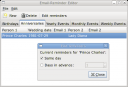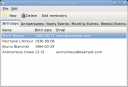aria2: high speed command line download utility
July 16th, 2008 edited by TinchoBonus article this week, submitted by Anthony Bryan and Tatsuhiro Tsujikawa.
If you’re a frequent downloader and comfortable on the command line, then you need to try out aria2. aria2 is a cross platform download utility, similar to graphical download managers except that it uses less system resources.
aria2 has a number of invaluable features such as download resuming, BitTorrent and Metalink support, segmented downloading, downloading a single file from one or multiple servers (including integrated BitTorrent and HTTP/FTP transfers), downloading many files at the same time, automatic error recovery/repair (BitTorrent and Metalink downloads only), etc.
aria2 is a command line application, but don’t let that scare you off. You can use aria2fe, a graphical front end, if that makes you more comfortable.
Keep in mind that aria2 is more for heavy downloading, and if you want a webspider then wget would be a better choice.
How to use it
The easiest way to invoke aria2 is by typing aria2c URL/fileName
$ aria2c http://host/image.iso
The URL can be either a regular URL to a file, a URL to a .torrent file, or a URL to a .metalink file. For BitTorrent and Metalink downloads, there are extra options available such as throttling upload speed, only downloading selected files, changing listening ports, and seed time and ratio. To pause a download, press Ctrl-C. You can resume the transfer by running aria2c with the same argument in the same directory.
Downloading identical files from multiple sources
aria2 supports multiple URLs for the same file. You can specify them on the command line (space separated) and aria2 will download from multiple URLs at the same time.
$ aria2c http://host/image.iso http://mirror/image.iso
This command will split the download between multiple servers. aria2 can even download the same file from BitTorrent and FTP/HTTP at the same time, while the data downloaded from FTP/HTTP is uploaded to the BitTorrent swarm.
Repairing damaged downloads
aria2 can repair downloads with errors by using the information in .torrent or .metalink files.
$ aria2c -M test.metalink --check-integrity=true
The -M option specifies a local file called test.metalink to get the information to repair the download.
Parameterized URLs
You can specify set of parts. The following command will download part of the same file from 3 servers, don’t forget to escape the parameter to avoid shell expansion.
$ aria2c -P 'http://{host1,host2,host3}/file.iso'
You can specify numeric sequence using []. This command will download image000.png through image100.png from the same server.
$ aria2c -Z -P 'http://host/image[000-100].png’
The -Z option is required if the all URIs don’t point to the same file, such as the above example.
Other options
aria2 has a lot more options, you can for instance use:
- -T filename.torrent to specify a local .torrent file.
- -M filename.metalink to specify a local .metalink file.
- -i textfile will download all the URLs listed in a textfile.
- -s for example -s2 will download a file using 2 connections.
- -j for example -j5 will download 5 files concurrently.
aria2 has many other options. To read the man page, type:
$ man aria2c
Availability
aria2 is available on most Linux distributions. Official Debian and Ubuntu package are available:
Community & developers
aria2 is actively maintained and developed by Tatsuhiro Tsujikawa. Bug reports, feature requests, and forums are found on SourceForge.
Links
Posted in Debian, Ubuntu | 16 Comments »