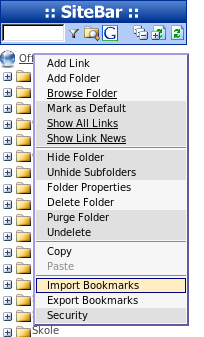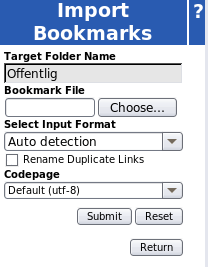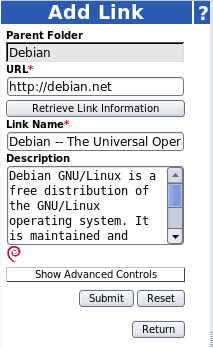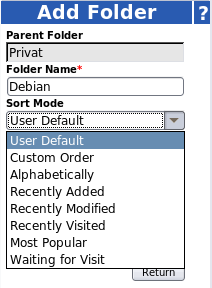Sonata: an elegant music client for MPD
April 27th, 2008 edited by TinchoArticle submitted by Fatih Altınok. Guess what? We still need you to submit good articles about software you like!
Sonata is a GTK+ music player, written in Python. Actually, it is an MPD client, which is it’s most important advantage. MPD is a daemon that plays your music at background (maybe on a different computer). It can use different front ends, you can use it even from command-line and it continues playing even if your client or X is crashes. Sonata takes advantage of MPD and serves it in a clean and user-friendly interface.
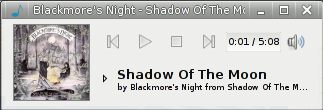
Sonata offers a clean interface to your music. You can choose a collapsed or expanded view. You can browse around tabs to reach your queue, play lists, library, song info or streams. The interface is customizable; you can remove unwanted tabs, playback buttons, progress bar, status bar and album cover. You can hide the main window by clicking the tray icon or by entering sonata -t into the command line —which you can bind to a keyboard shortcut to make it easier. And you can see the song changes from the notification pop-ups.
Sonata has lots of features you’d want from it. It can fetch song lyrics from Lyricwiki.org and saves them to the ~/.lyrics folder. It can “scrobble” your songs to Last.fm (you can use a daemon for that too, but it’s your choice.) You can view and search your music database from the library tab. You can edit your ID3 tags, one by one or batch. It can show album covers —both local or remote, depends on your decision—. If you click on the cover art; you’ll go to the song info where you can enlarge the image, see the lyrics and other song-related information. It also has support for listening to on-line streams.
You may think these features are just ordinary for an advanced music player, but there’s one more thing. Sonata’s interface is simple and user-friendly. Forget about the music players which you can’t use unless it’s full-screen. Sonata doesn’t cover more place than a sidebar. Think about music players with lots of features that makes it complicated. Sonata has what’s necessary. It makes listening to music enjoyable, not confusing.
You can install Sonata if you’re using Debian testing or unstable; or Ubuntu on all repositories. Sonata is currently being developed and pretty stable. Ready to make you enjoy your music!
Posted in Debian, Ubuntu | 5 Comments »