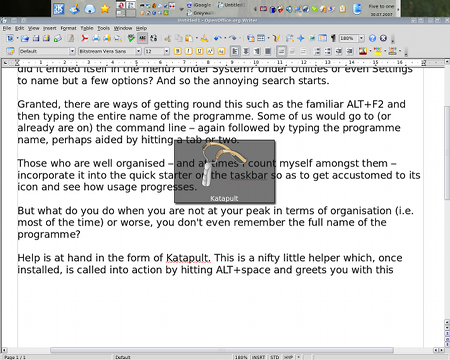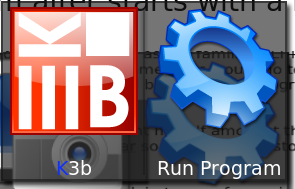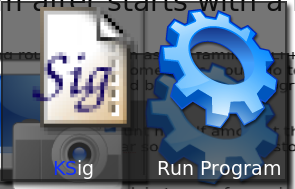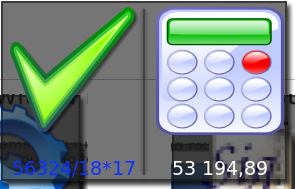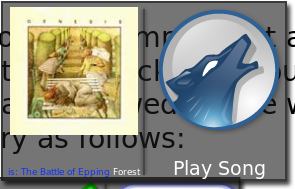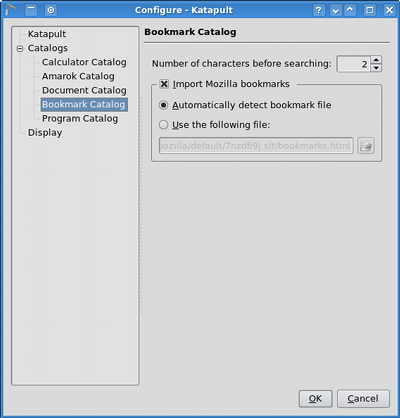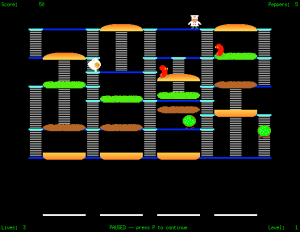duplicity: Encrypted bandwidth-efficient backup using the rsync algorithm
September 9th, 2007 edited by anaEntry submitted by Vincent Fourmond. DPOTD needs your help, please contribute!
I’ve recently grown paranoid about my data, and I keep using rsync to keep backup of various files a bit everywhere. It works great for most of the things I use, but it lacks fundamental things you would want from a real backup system, such as the possibility to come back to an earlier state.
So I went looking for something else, and I found that duplicity shows somehow the same syntax and ease of use than rsync: there is no need to write a configuration file, and it uses a very similar way to specify sources and targets. It features among others:
- incremental backup
- uses librsync to backup only what is necessary
- distant scp-like access
- no need to install duplicity on remote machine, just a scp server should do
- GPG encryption and signature to protect data saved on a not-so-trusted host
To use it, just run something like:
duplicity data scp://vincent@server/saves
Or, for local file backup:
duplicity data file:///var/backup/data
The target directory must exist: duplicity does not create it for you. If you don’t plan to use GPG encryption, be sure to add –no-encryption to the command-line. Here is duplicity in full action:
11:58 vincent@server ~ duplicity --no-encryption Data file:///home/vincent/saves No signatures found, switching to full backup. --------------[ Backup Statistics ]————– StartTime 1187949557.65 (Fri Aug 24 11:59:17 2007) EndTime 1187949577.54 (Fri Aug 24 11:59:37 2007) ElapsedTime 19.88 (19.88 seconds) SourceFiles 3869 SourceFileSize 107865956 (103 MB) NewFiles 3869 NewFileSize 107865956 (103 MB) DeletedFiles 0 ChangedFiles 0 ChangedFileSize 0 (0 bytes) ChangedDeltaSize 0 (0 bytes) DeltaEntries 3869 RawDeltaSize 106836592 (102 MB) TotalDestinationSizeChange 26514785 (25.3 MB) Errors 0 ————————————————-
duplicity was already part of Debian Sarge and Ubuntu Dapper. Development seems still alive, even though there are some bugs still at large.
Posted in Debian, Ubuntu | 11 Comments »