Katapult : faster and easier access to your applications, bookmarks and files
September 5th, 2007 edited by anaEntry submitted by Ingo Wagener . DPOTD needs your help, please contribute!
Everybody must know the feeling – you installed this great program the other day and now you want to run it. You remember the name, but where in the world it is in the menu? Under System? Under Utilities or even Settings to name but a few options? And so the annoying search starts.
Granted, there are ways of getting round this such as the familiar ALT+F2 and then typing the entire name of the program. Some of us would go to (or already are on) the command line – again followed by typing the program name, perhaps aided by hitting a tab or two.
Those who are well organised – and at times I count myself amongst them – incorporate it into the quick starter on the taskbar so as to get accustomed to its icon and see how usage progresses.
But what do you do when you are not at your peak in terms of organisation (i.e. most of the time) or worse, you don’t even remember the full name of the program?
Help is at hand in the form of Katapult. This is a nifty little helper which, once installed, is called into action by hitting ALT+space and greets you with this:
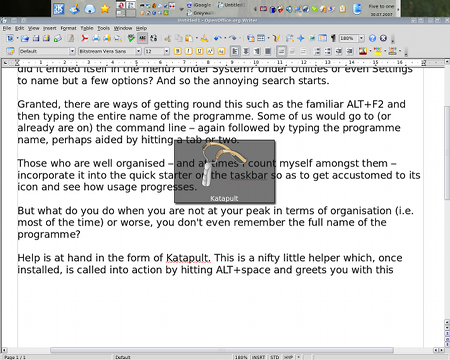
Say I want to take a screenshot. Running KDE I want to call up the program ksnapshot. What is the quickest way of getting to it? 5 keystrokes as far as I am concerned – this is without having a special keyboard shortcut set up, which obviously could reduce this number. How? Here goes, ALT+space and you get the above, then I type a K, as the program I am after starts with a K followed by an S and finally the N and I get the following:

All I have to do is hit enter and my desired programme comes up. So how exactly does it work? Why do I have to type KSN to get the shortcut for Ksnapshot? Here is a breakdown of what happens in between after I have typed both the K and the KS:
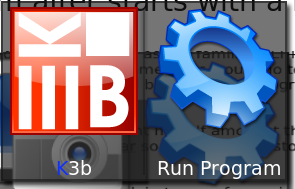
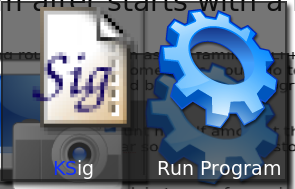
You can see the typed letters highlighted in blue and cycles through all the possibilities until it hits on the one you want – and you press enter.
But Katapult will not only work on programs but also functions as a calculator, it even indexes files! Thus, if I wanted to quickly find out what the result of 56324/18*17 is I’d type ALT+space followed by the what I want to calculate. Katapult will answer to this query as follows:
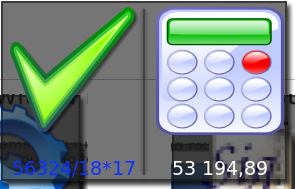
Alternatively, if I wanted to listen to a specific song like “The battle of Epping Forest” I’d type any part of the song’s name, in this case “epping” and Katapult greets me with the following result:
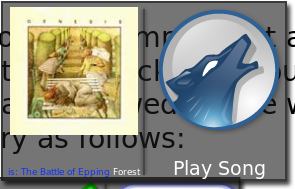
But that is not all, it also indexes your bookmarks. To give you an idea of its manifold capabilities here is a screenshot of its configuration window:
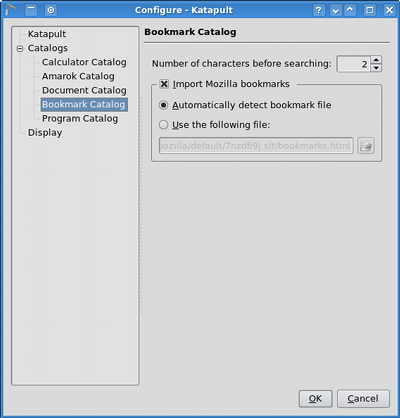
All I can say is that is has increased my productivity, and prolonged the life of my mouse’s batteries in equal measure.
September 5th, 2007 at 6:57 am
I tried Katapult on Gnome, however, sometimes it would give me wrong results, like instead of loading up Firefox, it would load it up within wine. For anyone who had problems like me, I would recommend Deskbar Applet for GNOME, it even features capabilities beyond Katapult.
September 5th, 2007 at 7:07 am
One of TOP APPs can’t live without for me… make launching app so much faster and like clicky.
Work perfect on KDE for me
September 5th, 2007 at 8:02 am
Nice ! A Free version of http://www.humanized.com/ …
September 5th, 2007 at 8:02 am
How well does it work with fluxbox ?
September 5th, 2007 at 8:55 am
The quickest way for ksnapshot is the SysRq, SysReq or Sys Req aka “print” key on your keyboard. No need for special configuration or anything else.
September 5th, 2007 at 9:03 am
@ Anon
please share these functionalities with us, don’t be shy about it :) remember, we all want to learn and make things easier, better and more efficient.
@ Manu
yes, I’ve heard of it working on fluxbox.
@ pete
granted, this was just an example :)
September 5th, 2007 at 9:12 am
How can you open the configuration window?
Thanks!
September 5th, 2007 at 9:23 am
@ hronir
once you started katapult the sling icon should appear in your system tray. Do a right click on it and bingo, you will see a number of options.
September 5th, 2007 at 11:17 am
Thanks, Ingo, but I cannot see any icon in system tray
(I mean: any katapult’s icon, of course I have all my other icons… just to say it’s a katapult’s issue, not a sys-tray’s problem)
September 5th, 2007 at 12:16 pm
Thanks for this write-up! I actually launched Katapult last night (playing a game that uses both alt and space, and I hit both at once by mistake) and was wondering what the heck it was, since it seemed to have no function other than to put a slingshot graphic in the middle of my screen. This sounds like something I’ll use a lot, now that I know about it.
Now the bookmark indexing… any chance somebody is already working on supporting the new bookmark scheme coming with Firefox 3? Would be nice if it worked with online bookmarks like del.icio.us too.
September 5th, 2007 at 1:55 pm
Thanks Ingo,
like it very much.
@ hronir
To enable the sys-icon do this:
Alt-Space followed by pressing Ctrl-C
The Configure Katapult menu will appear. Under General Settings: show an icon in the system tray.
done.
koni
September 5th, 2007 at 2:03 pm
Here is the answer to my question:
http://www.howtogeek.com/howto/ubuntu/where-is-the-katapult-configuration-dialog/
thank you anyway! :)
September 5th, 2007 at 3:19 pm
Thanks, koni: I read your comment just after googled the answer elsewhere (and just after commented it here… :( )
Thanks!
September 5th, 2007 at 6:36 pm
I only use a handful of apps. My bindings:
Meta+K Konsole
Meta+M eMail (KMail)
Meta+W Web browsing (Konqueror with web profile)
Meta+F File browsing (Konqueror with file browse profile)
Meta+Shift+F Find files
PrtScr KSnapshot
Meta+D “Document processor” (oo write)
Meta+S Spreadsheet (oo calc)
Meta+E simple editor (kwrite a.t.m)
Meta+V KDevelop
Meta+J Netbeans
I also use Meta+R instead of Alt+F2
etc.
Example: look up something on wikipedia:
Meta+W
wp something
Cheers,
Tim
September 5th, 2007 at 7:47 pm
Katapult is one of the most useful tools I installed in the last years. Saves me a lot of time. Thanks for mentioning it.
September 5th, 2007 at 11:05 pm
GNOME users can try:
http://developer.imendio.com/projects/gnome-launch-box
September 6th, 2007 at 2:57 am
The worst thing about Katapultis that it is bound to Alt-space. Ever since the elder gods gave us CUA, Alt-space has meant “Open the Window menu”. Try it: walk up to a Windows machine and type Alt-space N, and watch the front window minimize itself. Very handy trick for keyboard lovers.
Oh, well, one more key combination for me to rebind. But see how close to perfection you are? Maybe in KDE 4 you can take over Alt-F2.
September 6th, 2007 at 6:08 am
@ anon
ALT+F2??? you sure this is not a spoiling exercise ;)
Anyway, if you are used to some windows shortcut or other, you are free to change katapult’s binding using the KDE control centre, go to “Keyboard Shortcuts” (you can even search for it!), select the “Command Shortcuts” tab and give katapult any keyboard combination you please.
HTH
@ Edu
Nice one, thanks. It seems to have the same capabilities as katapult! Excellent work.
September 7th, 2007 at 3:24 pm
Hmm… get ‘units’ in Katapult, that’d be cool. The simple calculator is nice but I almost always have to deal with quantities using some specific unit (e.g. try
units ‘64GiB/(800kB/s)’ days
)
Add a simple file browser. And why is the calculator thing the app of choice if I start typing a pathname (stuff starting with /)?
September 12th, 2007 at 12:16 pm
Brilliant, thanks ;-)
January 3rd, 2008 at 8:24 am
In emacs, alt-space is typically used to combine multiple spaces into a single space. I wanted to do that, and found a katapult appearing on my screen. Any advice on how can I use alt-space in emacs when katapult is active?
April 6th, 2008 at 10:34 am
Re emacs/xemacs vs Katapult.
Hit ALT-Space to bring up Katapult, then CTRL+C to bring up the config menu. From there you can configure the global short cuts.
I also recommend “Configure Katapult” and adding the icon to the system tray for easier access to the config while you are setting things up.
July 19th, 2008 at 7:39 am
The Gnome alternative that works great too is the Gnome-Do. Check it out @ https://wiki.ubuntu.com/GnomeDo