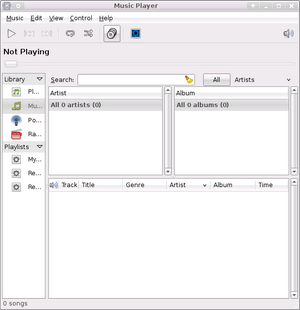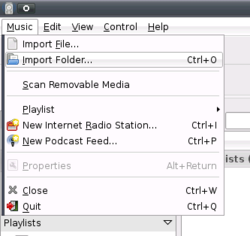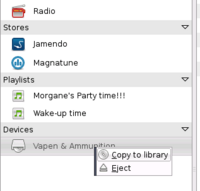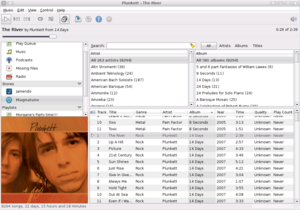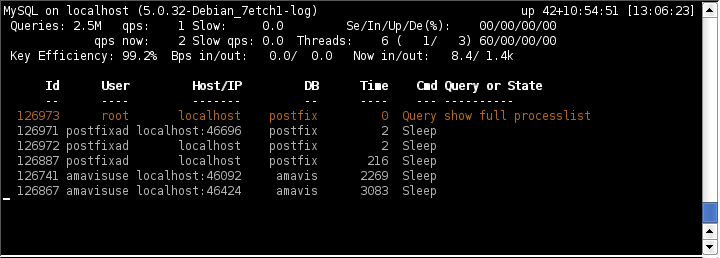Entry submitted by Kevin Hunter. DPOTD needs your help, please contribute!
The Linux desktop environment has made great strides in terms of usability in the past couple of years. In that light, I present Rhythmbox, an OpenSource music player ala iTunes for the Gnome desktop. Some of its features include an iTunes-style layout, search box, playlist management, podcast handling, and iPod integration. If you learned iTunes, using Rhythmbox will take only a slight adjustment, mostly involving a minimally different look-and-feel.
Installation
Thanks to the power of apt/aptitude/synaptic, installation should be a breeze:
$ sudo aptitude install rhythmbox
When complete, take a gander at your Applications → Sound and Video menu. Select Rhythmbox Music Player and you should be in business.
How to Use It
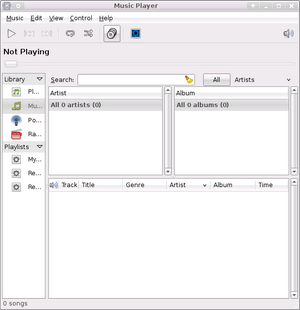
The main Rhythmbox window has four frames. The first, partially obscured in the picture to the left, displays different sources of audio media. Think Library
, Playlists
, or Podcasts.
The two medium frames, titled Artist and Album, list all the artists and albums in your collection. Clicking on one of the entries filters the main list below … At least that will be the case soon: since this is the first time running Rhythmbox, it won’t know about any of your music files. Note the main list (large white square) is empty. To remedy this, tell Rhythmbox to import your music folders via the file menu item Music → Import Folder.
I have chosen to place my music in my home folder under Media/, so I would navigate the dialog box to ~/Media/Music/. Once you click Open, give Rhythmbox some time to index your library.
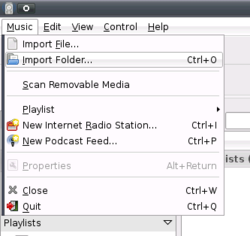
When it completes, you are ready to rock. Double click a song in the main song list and start listening. Alternatively, you can enter a couple of terms in the search box above, or select a specific artist or album to filter the main list, then make your selection.
Rhythmbox has the other half covered as well: For those just starting or augmenting their digital music collection, Rhythmbox has integrated ripping: pop a music CD into your computer, right-click on the new icon and select Copy to Library. (Fiddlers: relax! There are always choices. If you don’t want to rip to the ogg file format, or want to adjust where your freshly ripped files go, have a look through Edit → Preferences.)
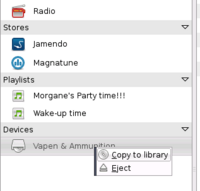
The Good Stuff
But ho hum. At this point, I’ve told you about all the ways that Rhythmbox is like iTunes. Are you trying to convince your boss that she should run Linux because there’s an iTunes clone? Get a clue!
you say. You’re right. That’s the blasé —but important— stuff. The fun begins when you take note of the plugins. Plugins are what make Rhythmbox cool and give it any worthwhile functionality. I’ll explain about my two favorite plugins, Jamendo and Magnatune, and leave the others to your capable exploration (Edit → Plugins).
While I focus on the technology here, I’ll first briefly describe Jamendo and Magnatune. They are companies that embrace the world of digital media. Functionally, their added-value is trust of customers and respect for artists: you can listen to their libraries for free, on demand, and choose the price, if any, you want to pay. Philosophically, however, they are much more that. I highly encourage you to check them out: Jamendo, Magnatune.
The Jamendo and Magnatune plugins combine the media-browsing power and usability of Rhythmbox with the richness of their respective content. The beauty is in the seamless integration so that you (almost) forget that you haven’t (yet) bought the music —and lest you think I’m suggesting you mooch, I’m not. (Do check out both companies.)
To show off the power of these plugins, click on one of their icons under Stores in the sources list. (If an entry isn’t there, make sure its plugin is enabled. Edit → Plugins) Rhythmbox will take a minute to download an index of available music and then display the list in the main frame. Now you can peruse and listen to their library as if it were your own. No 30-second teasers. Way cool.
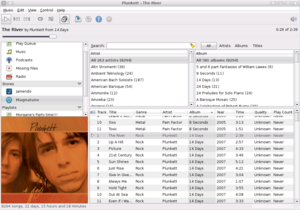
Rhythmbox has other plugins, not limited to DAAP streaming (share your music, even with iTunes), lyrics look-up (still has a few kinks, but cool nonetheless), and visualizations. Again, fiddlers and tinkerers alike, don’t worry. Be happy: there is well-written documentation detailing how to write a Rhythmbox plugin.
The Bad Stuff
I have only encountered a couple of sticking points with this otherwise great piece of software. At the time of this writing, Rhythmbox is at v0.11.3, meaning that it has a couple of rough spots. The ones that I have encountered were random crashes and were spaced far enough apart that I have not taken the time to track them down.
Another issue is one of memory. I unfortunately don’t know how it compares to its OpenSource competitor, Amarok, but I do notice the age of my box when running Rhythmbox with any other memory-hogging applications. My favorite plugins also use a lot of memory (presumably to hold the company music index). Rhythmbox is not alone in this area though, so it’s not a huge shock. Just annoying.
The last issue I’ll bring up is one of integration with the industry standard
mp3 format. While I use the Ogg Vorbis codec for any new songs I rip, I still have a large personal library of mp3s I ripped during my Microsoft days. (Not to mention that most portable players, iPod included, don’t support ogg.) It’s the same problem that every other *nix media player has with licensing. The necessary codecs are fairly easy to acquire, but it is still a (major) problem.
Conclusion
To one whose main issue with Linux six years ago was the power, quality, and ease of media handling, Rhythmbox was a welcome find. I hope you enjoy it as much as I do.
Rhythmbox has been a member of the Debian archives since at least Sarge, and Ubuntu since Dapper.