apt-listbugs: Lists critical bugs before each apt installation
August 1st, 2007 edited by TinchoArticle submitted by LordRich. We have run out of good articles! Please help DPOTD and submit good articles about software you like!
apt-listbugs is a tool designed to warn the user about critical bugs of packages that are about to be installed or upgraded. Once installed, each time you use aptitude or apt-get it will be run, and if it detects any critical bugs will stop to ask the user what to do.
For using it, usually you don’t need more than installing it. But note that it will run after downloading the packages, so be patient. Here you can see it in action when installing cogito:
# apt-get install cogito Reading package lists... Done Building dependency tree Reading state information... Done The following extra packages will be installed: git-core libdigest-sha1-perl liberror-perl Suggested packages: git-arch git-cvs git-svn git-email git-daemon-run gitk gitweb Recommended packages: git-doc The following NEW packages will be installed: cogito git-core libdigest-sha1-perl liberror-perl 0 upgraded, 4 newly installed, 0 to remove and 0 not upgraded. Need to get 0B/2569kB of archives. After unpacking 6087kB of additional disk space will be used. Do you want to continue [Y/n]? Reading package fields… Done Reading package status… Done Retrieving bug reports… Done Parsing Found/Fixed information… Done serious bugs of cogito ( -> 0.18.2-3) <pending> #427182 - cogito - FTBFS: FAIL 14: verifying repo2 Summary: cogito(1 bug) Are you sure you want to install/upgrade the above packages? [Y/n/?/...] ?
It then allows users to find out more about the specific bugs listed. By typing w, a web-browser is launched offering links to the bug tracking system for each bug.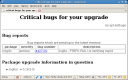
By answering with a bug number, querybts is run giving details for that particular bug:
After finding out exactly why the packages are listed as having critical bugs, the user can then either decide to continue the installation anyway by answering y (the default) or stop immediately by answering n.
apt-listbugs has been available in both Debian and Ubuntu since a long time ago.
Posted in Debian, Ubuntu | 6 Comments »










