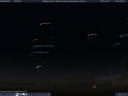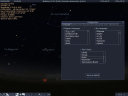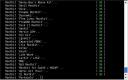wesnoth: a turn-based fantasy strategy game
April 13th, 2008 edited by TinchoArticle submitted by Vasiliy Faronov. Guess what? We still need you to submit good articles about software you like!
The free software community makes games, too. Among the more well-known ones is the Battle for Wesnoth — a turn-based strategy game with a fantasy setting. It doesn’t have shiny 3D graphics or cut-scenes, but it is an interesting and original game and is fun to play.
This game is often simply called “Wesnoth”, and the package name is “wesnoth”.
Wesnoth is played on a map divided into small hexagons. Each player controls a number of units which move over the map and attack enemy units. Different units possess different abilities and weapons. An important tactical element in Wesnoth is terrain: it determines the defensive ability of the units. For example, an Elvish Fighter can defend himself better in the forest than on open grassland, so enemies are less likely to harm him in the forest. As you kill more and more of your foes, your followers advance to higher levels, improving their skills and other characteristics. Careful positioning, movement and advancement of units is the key to victory.
The game’s interface is quite nice and usable. Among other things, Wesnoth ships with a complete in-game help reference where you can find detailed information as well as general overviews.

The in-game help, complete with pictures and hyperlinks.
The game ships with a number of campaigns that pit you against an artificial intelligence (AI). Of course, you can also play against other people. There is a dedicated multiplayer server where you can compete with your friends or strangers (note that direct connectivity with your opponent is not necessary, so you can play even from behind a NAT router or similar obstructions). For users of the stable Debian distribution, there is a server at wesnoth.debian.net — it lets you play with the Debian’s version of the game even after the developers release a newer one.

The virtual “lobby” of the multiplayer server.
Wesnoth can also be expanded: you may create your own campaigns, maps, units and all other sorts of things. A special add-on service has been developed to make it easy for players to find and install such enhancements. Just connect to it, pick what you like, click a button, and you are ready to go.

The add-on installation dialog.
The game is actively developed, has a well-maintained web site and a thriving community on the forums. Wesnoth has been available in Debian since release 3.1 “sarge”, and in Ubuntu since release 6.06 “Dapper Drake”.
Posted in Debian, Ubuntu | 10 Comments »