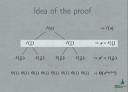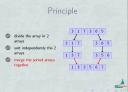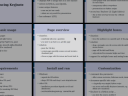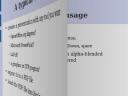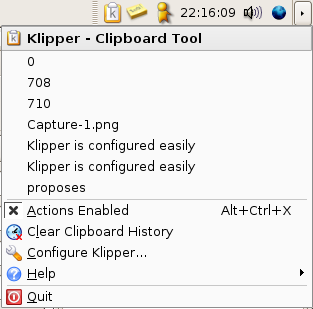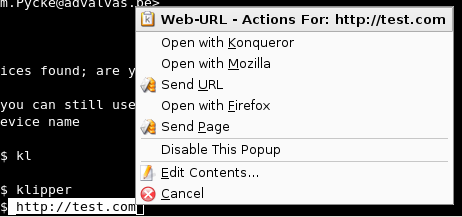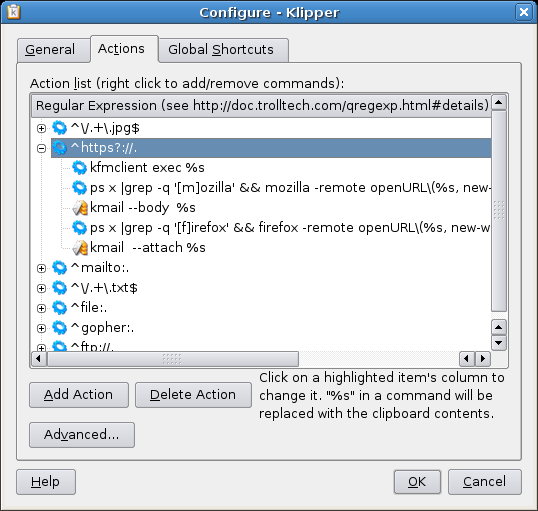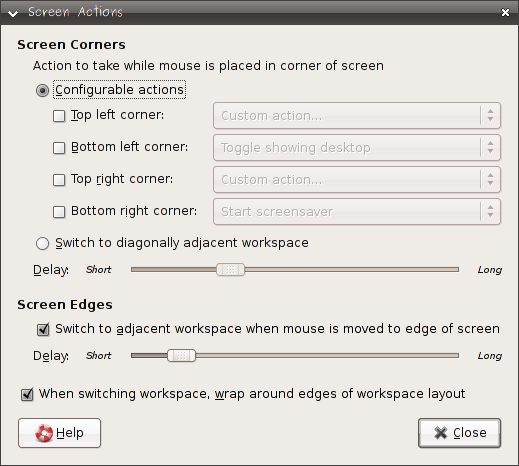May 20th, 2007 edited by lucas
Article submitted by Lucas Nussbaum, based on an article published on Linux Weekly News (with the permission of LWN’s Jonathan Corbet). We are running out of articles ! Please help DPOTD and submit good articles about software you like !
Mirage is a relatively new image viewing application which has been designed with speed in mind. It uses GTK+.
The project was started in March, 2006 according to the CHANGELOG file. Mirage has undergone rapid development since then, with fifteen releases so far.
It has all the features one will expect from a good xv or gthumb alternative:
- Supported image formats include png, jpg, svg, xpm, gif, bmp, tiff, and others.
- Has the ability to cycle through large collections of images.
- Images can be dynamically resized, full-screen and best fit modes are available.
- A built-in slide show viewer is included.
- Has a random image viewing function.
- A user-selectable status bar shows basic image metadata.
- An image properties pulldown shows more detailed image metadata.
- Images can be rotated, zoomed, cropped, resized and flipped.
- Panning through zoomed-in images can be performed with the mouse.
- Many of the program’s options are user-configurable.
- A number of command-line switches are available.
- A number of shortcuts are bound to various key combinations.
The online documentation explains the application in more detail.
However, Mirage still miss some of xv’s features:
- A grab function for turning windows into images.
- The ability to convert and save images to another format.
- A full-featured color editor window, especially the R/G/B/mono linearity adjustments.
- The lack of a spinning clock as an indication of ongoing image processing.
- Cropping via mouse clicks in the main window.
Some of these missing functions, such as image grab and convert, can be handled by external commands. Perhaps that is in line with the Mirage lightweight design philosophy, but the omissions come at the cost of user inconvenience.
Mirage is available in Debian Testing and Unstable, and in Ubuntu since Feisty. It is relatively bug-free and actively developed.
It has a nice look and feel, and performs very well for the basic job of viewing large collections of images.
Screenshots are available on Mirage homepage.
Posted in Debian, Ubuntu | 2 Comments »
May 16th, 2007 edited by Tincho
Entry submitted by Frédéric Wagner. We are running out of articles ! Please help DPOTD and submit good articles about software you like !
keyjnote is an excellent presentation program with graphical effects that will make Apple’s Keynote users be jealous.
Keyjnote keeps the crunchy part of Keynote (fancy display), but doesn’t allow you to create your presentation. It enables you to display a PDF or images-based presentation, but you have to create the presentation with another tool, like the famous latex beamer extension. So you can use your favourite tool to build your presentation, rather than a lame point and click thingy.
Keyjnote allows the display of presentation slides in PDF format (or image files like a photo directory) both beautifully and efficiently. If you are familiar with xpdf -fullscreen, or evince’s presentation mode, you can think of keyjnote as “xpdf on steroids”.
Lots of different OpenGL effects are available for slide transitions, to give the viewers the opportunity to focus on the style instead of the content ;-) Jokes aside, some transitions may be a bit “too much”, but transitions like Crossfade and WipeCenterOut are light and beautiful.
Of course keyjnote is also full of nifty useful features and keyboard shortcuts :
- an excellent overview screen for quick jumps inside the presentation (using the TAB key)
- a zoom (z)
- dynamic highlight boxes to highlight some part of a slide during presentation
- a spotlight following mouse cursor (ENTER)
- a fade to white to allow the use of the whiteboard under the projection (w), and also a fade to black (b)
- possibility to bind audio files to given slides
- …
Transitions can be defined in advance in a specific .info file. It should be noted that keyjnote works extremely well with beamer: it is rather easy to write a small script extracting .info files automatically from the .aux files generated by latex (this exercise will be left to the reader). I personally use the WipeCenterOut transition between slides and the Crossfade transition for animations on slides.
Finally, while keyjnote is command-line driven and scriptable, a Qt front-end called keyjnotegui exists but I personally do not find it very useful.
Keyjnote is available in Debian Testing and Unstable, and in Ubuntu Feisty.
Screenshots:

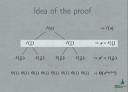
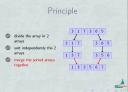
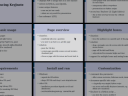
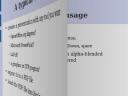
Posted in Debian, Ubuntu | 4 Comments »
May 13th, 2007 edited by Tincho
Entry submitted by William Tracy. We are running out of articles ! Please help DPOTD and submit good articles about software you like !
MPEG is the JPEG of the video world. It is a format that plays everywhere, and has built-in lossy compression. Unfortunately, that means that, also like a JPEG, if you open and edit an MPEG you will lose more and more quality with each save. Worse, since video files tend to be large, many people will take MPEG compression as far as it will go, creating files that look yucky to start with.
Mpgtx is a partial solution to the problem. It allows you to slice and splice videos without re-compressing them. The video quality and bit-rate (ratio of file size to the length of the movie) stay the same while you chop off the last thirty seconds of your home video or you stick two videos back to back.
This is a command-line utility. For example, mpgtx -j movie1.mpg movie2.mpg -o movie3.mpg creates a file movie3.mpg that consists of movie1.mpg and movie2.mpg back-to-back. mpgtx -s movie1.mpg [30-1:00] -o movie2.mpg creates a file movie2.mpg that includes everything in movie1.mpg from the thirty-second mark to the one-minute mark.
Support
Mpgtx is a shining example of what is so wonderful about Debian. The last update on the upstream website is over a year old —but new patches continue to go into the Debian package.
Several months ago, I ran into a bug in Mpgtx. My digital camera created MPEG files that caused Mpgtx to segfault. At first, I thought I was out of luck when I saw that the application’s maintainer had disappeared. Then I tried filing a bug report via Debian’s reportbug. Lo and behold, I got a response from the package’s maintainer, Erik Schanze. Within a few weeks, I had a working patch piping hot from the oven that fixed my problem. Mpgtx 1.3.1-3, which fixes my bug, is now available in Testing and Unstable.
Conclusion
Mpgtx is a handy little program. It isn’t useful for serious video editing, but it very nice for quickly hacking some already-compressed video that was supposed to be already "finished". It deserves a place in the tool-belt of any command-line-savvy multimedia artist.
Packages and Links
Mpgtx has been available as a Debian package since May 2001; it is present in Sarge, Etch and Lenny (I can’t find info about older releases). It is also present in every version of Ubuntu. For some reason, the package is under the "Sound" category, so look for it there with Aptitude or Synaptic.
Website: http://mpgtx.sourceforge.net/
Posted in Debian, Ubuntu | 3 Comments »
May 9th, 2007 edited by Tincho
Entry submitted by Benoit Peccatte. DPOTD needs your help, please contribute !
Are you a kde user? If you are, you should have this one, if you aren’t you should try it!
Klipper is a tool for associating an action to any content you put in the clipboard. It decides what action to activate based on a regular expression match. Thus you can associate actions to URLs for software that don’t support opening an URL, you can associate a path to your file browser…
Usage
This tool puts itself into the task bar waiting for your input. It is disabled by default. Note that the default settings are reasonable. Let’s look at an URL example. First activate the actions by clicking on the tool and select guess what.
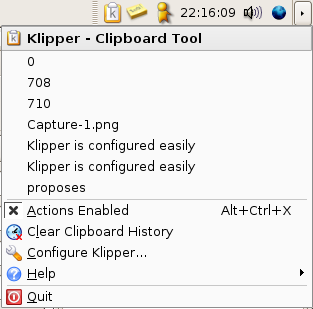
Now select something like “http://test.com” with your mouse. A menu appears that suggests some action. Just point and click.
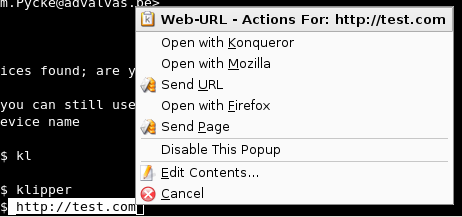
Configuration
Clipper is as simple to configure as it is to use. You just have to know what a regular expression is.
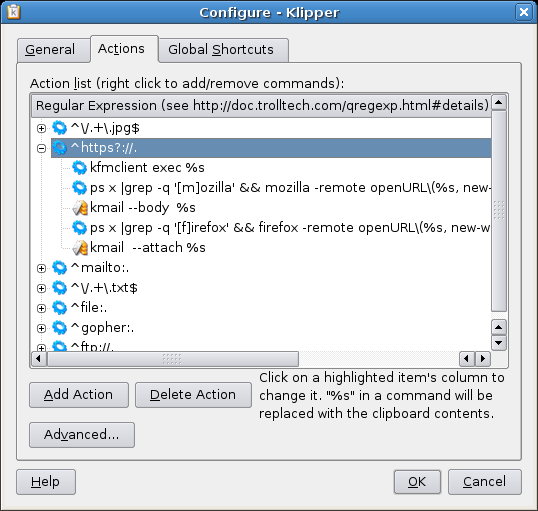
Here, “^https?://.” means anything that starts with “http://” or “https://”, then at least one character.
Klipper is available in Debian since Sarge, and in Ubuntu since Warty.
Posted in Debian, Ubuntu | 6 Comments »
May 6th, 2007 edited by Tincho
Entry submitted by Jason Polak. DPOTD needs your help, please contribute !
This utility for the GNOME desktop allows you to switch between virtual desktops by moving the mouse cursor to the edge of the screen, as if dragging it to the next one beside it, and is a nice alternative to keyboard shortcuts for the more mouse-oriented user.
The configuration screen in the screen capture can be started by running the command brightside-properties. The command may also be in the System->Preferences under Screen Actions. To activate brightside when you log in, place the command brightside in the Startup programs list in System->Preferences->Sessions.
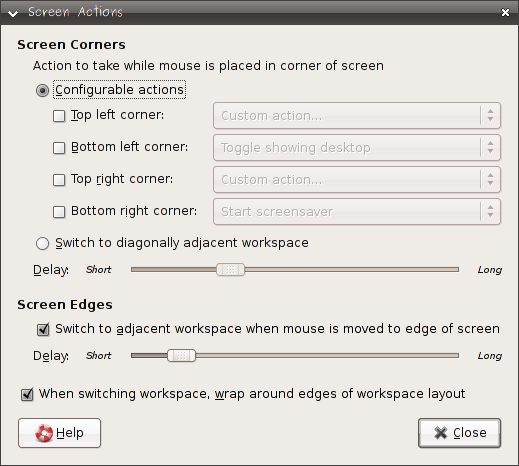
You can also assign actions to the corners of the screen such as stopping the screensaver or running your favorite mail client. This feature is sometimes buggy in that it does not always work when workspacing switching is also enabled, as sometimes desktop switching takes priority over starting an application.
The workspace or virtual desktop switching features works well with a solid feel, and moving the mouse across the screen is faster than having to click on the workspace switcher, or faster than using a keyboard shortcut if your hands are not placed on the keyboard.
Using the workspace switching function, applications can also be dragged along to the next virtual desktop. For best results with application dragging, move the application smoothly to the new desktop without stopping at the edge. This dragging feature does not work with XMMS and possibly other applications without a normal window border.
With the wrap around the workspace edges option, which is the last option in the screenshot, the first and last workspaces will also be connected, and using this feature with three virtual desktops allows you to access any virtual desktop by either moving the mouse to the left or right edge.
I installed this program after seeing a feature like this on another window manager, and I use it nearly every time I switch virtual desktops.
brightside has been available in Debian and Ubuntu for a long time
Posted in Debian, Ubuntu | 6 Comments »