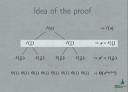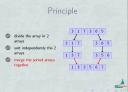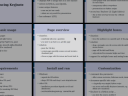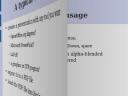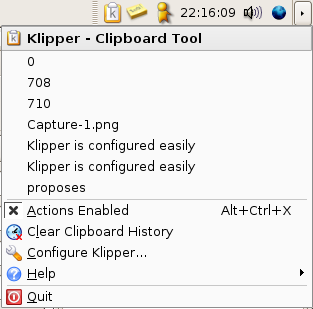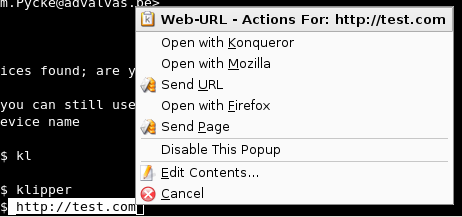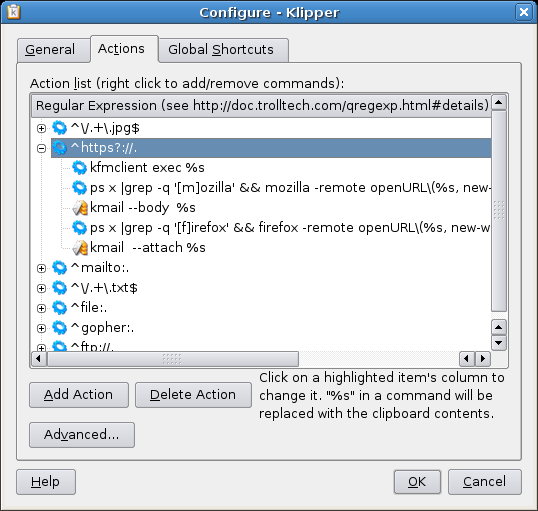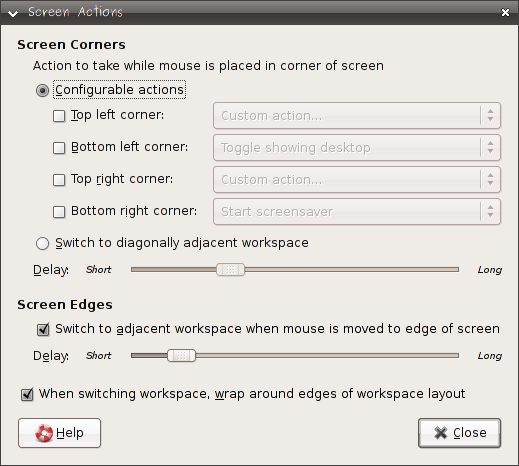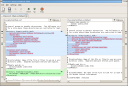Keyjnote: presentation viewer with very nice graphical effects
May 16th, 2007 edited by TinchoEntry submitted by Frédéric Wagner. We are running out of articles ! Please help DPOTD and submit good articles about software you like !
keyjnote is an excellent presentation program with graphical effects that will make Apple’s Keynote users be jealous.
Keyjnote keeps the crunchy part of Keynote (fancy display), but doesn’t allow you to create your presentation. It enables you to display a PDF or images-based presentation, but you have to create the presentation with another tool, like the famous latex beamer extension. So you can use your favourite tool to build your presentation, rather than a lame point and click thingy.
Keyjnote allows the display of presentation slides in PDF format (or image files like a photo directory) both beautifully and efficiently. If you are familiar with xpdf -fullscreen, or evince’s presentation mode, you can think of keyjnote as “xpdf on steroids”.
Lots of different OpenGL effects are available for slide transitions, to give the viewers the opportunity to focus on the style instead of the content ;-) Jokes aside, some transitions may be a bit “too much”, but transitions like Crossfade and WipeCenterOut are light and beautiful.
Of course keyjnote is also full of nifty useful features and keyboard shortcuts :
- an excellent overview screen for quick jumps inside the presentation (using the TAB key)
- a zoom (z)
- dynamic highlight boxes to highlight some part of a slide during presentation
- a spotlight following mouse cursor (ENTER)
- a fade to white to allow the use of the whiteboard under the projection (w), and also a fade to black (b)
- possibility to bind audio files to given slides
- …
Transitions can be defined in advance in a specific .info file. It should be noted that keyjnote works extremely well with beamer: it is rather easy to write a small script extracting .info files automatically from the .aux files generated by latex (this exercise will be left to the reader). I personally use the WipeCenterOut transition between slides and the Crossfade transition for animations on slides.
Finally, while keyjnote is command-line driven and scriptable, a Qt front-end called keyjnotegui exists but I personally do not find it very useful.
Keyjnote is available in Debian Testing and Unstable, and in Ubuntu Feisty.
Screenshots:
Posted in Debian, Ubuntu | 4 Comments »