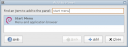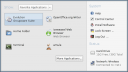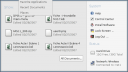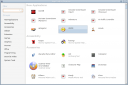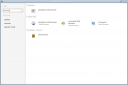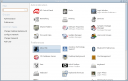RSIBreak: a KDE utility which can help to prevent the RSI
March 11th, 2007 edited by anaEntry submitted by Frederik Schwarzer. DPOTD needs your help, please contribute !
RSI (Repetitive Strain Injury, ask Wikipedia for details) is an illness which can occur as a result of working with a mouse and keyboard.
RSIBreak forces you to suspend your working process for short periods of time, so that your muscles and nerves can relax every once in a while.
Once you have started RSIBreak, it settles down in the system tray and immediately starts its timers. Per default there are tiny breaks of 20 seconds after every 10 minutes and big breaks of one minute every hour. I configured the tiny breaks to be 3 minutes every 20 minutes and the big breaks to be 10 minutes every hour, so it better meets my laziness. :o)
RSIBreak is configurable over a context menu from the system tray icon to start automatically at KDE startup. You can also adjust how to handle short breaks (no keyboard or mouse activity) within the work cycle and what to do within the scheduled breaks. For instance RSIBreak can show a slideshow of pictures found in a given directory, darken the screen and disable normal keyboard and mouse functions or only show a notification popup besides the system tray icon. Anyway, if RSIBreak asks you for a break at a bad time, you can postpone the break by simply hitting the Escape key or pressing the Skip button. This can be disabled in the configuration dialog, so if you find youself cancelling four out of five breaks, this would probably be good for you. :)
The screenshot shows the statistics page reachable over the context menu, which holds a permanently updated summary of overall usage.
Statistics (click in the image to get a larger image)
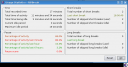
For Gnome there is a similar application called Workrave that offers some additional features like showing excercises which you can make during the breaks (someone should definitely review workrave for DPOTD).
RSIBreak is not available for the current stable release (named Sarge), but for testing (currently Etch) and Sid. Also you can find the latest version in ubuntu feisty. You can also download the source code and get links to several packages from the RSIBreak Homepage.
Posted in Debian, Ubuntu | 5 Comments »