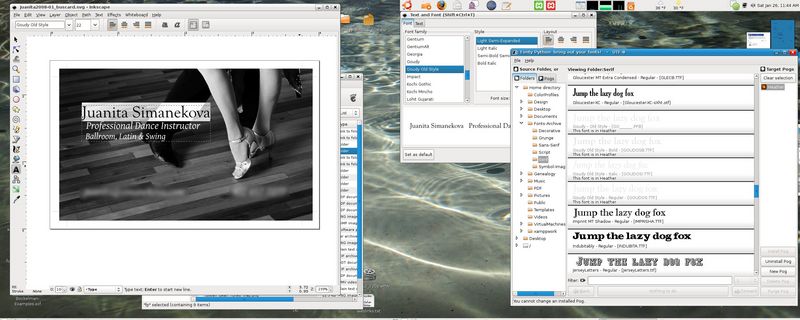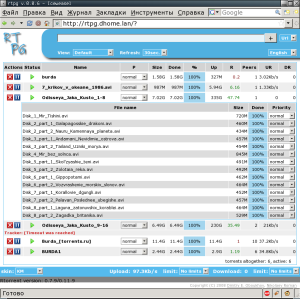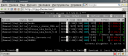Fonty Python: manage your fonts
February 22nd, 2009 edited by TinchoArticle submitted by Donn Ingle. We’ve run out of articles! If you like Debian Package of the Day please submit good articles about software you like!
 Fonty Python is available from the
Fonty Python is available from the fontypython package in both Debian and Ubuntu in Universe. Fonty is a wxPython app so will work in any desktop environment. It also has a command-line interface which avoids the gui.
What the font?
As a graphic designer, one is called-upon to create artwork for many things. Fonts change from one client to another, from one job to another. If busy enough, then one can soon amass a vast pile of font files. Some are downloaded from the net as freeware, others are purchased, others are supplied by the clients for their work.
These font-files are stored somewhere, independently of the system fonts managed by the Debian package manager, possibly sorted in whatever fashion you prefer. It’s crazy to have these fonts all installed at the same time. Besides whatever that may do to your computer’s speed, it has one gigantic drawback: it clutters up font-selection boxes. Have you ever tried to find a font in a list of 500 fonts? Bleh.
What you need is a way to herd fonts and that’s what Fonty does.
Bring out yer fonts!

Fonty will let you gather your fonts and structure them into “collections” —or what I call “Pogs”— a place to keep tyPOGraphy (well, why not?)
Think of Pogs as “groups”, “bags”, “cases”, “boxes” —that kind of thing. It’s an oddball word invented to describe a bunch of font files.
Ye olde basic idea
You visually gather fonts into Pogs. You then install a Pog and all the fonts within it are active on the system. You finish your work and then uninstall the Pog.
Your fonts never move from where they live (so don’t worry). Neither are copies of your fonts made; only links to the original files are used to install the fonts into your home .fonts subdirectory.
For example, you might have a Pog called logoZoo
into which you place all the TTFs you need to design a logo for a Zoo. After that, when you need to work with them, you simply install the logoZoo
Pog and start your design app. All those fonts will now appear in Inkscape or The Gimp, and other apps. Do your work as normal, and forget about fonts.
When you are done designing, you uninstall logoZoo
and all those fonts go away. The links to the original files are removed from your home .fonts
directory, effectively uninstalling each font.
Fonty is also great for just looking at fonts wherever they are on your computer, without having to install them first. Fonty also has a command-line, allowing very quick use. You can install or remove pogs without having to start the entire gui, which is neat.
Quick tour
The layout of Fonty is supposed to be as simple as possible. I stayed away from context-menus and drag and drop because I find them hard to use. The flow is left-to-right with the sources of fonts on the left and their targets
on the right.
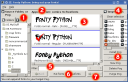 Point 1: You choose a Source Folder (or Source Pog) on the left.
Point 1: You choose a Source Folder (or Source Pog) on the left.- Point 2 & 3: You then see the fonts in the middle. You can page or Point or search around (Points 5,7). You click the fonts you want to use.
- Point 4: On the right, you choose a Pog, or make a new one.
- Point 6: Once you have a Target Pog selected, you can place fonts that you ticked into it.
- Point 8: On the bottom-right you then Install or Uninstall Pogs as you need them.
- There is a settings box (ctrl+s) where you can change the sample text and sizes.
- Check the help too — it’s full of tips and quite short.
Bad fonts
Some fonts are simply bad to the bone. Fonty relies on freetype and PIL to open and draw the glyphs, and when this fails so does Fonty. I have put a lot of effort into catching this, but it does not always work. When a font crashes Fonty, you should get a popup box telling you which one did the deed. You really ought to remove that font! Some fonts cannot be displayed, and Fonty will show that by using coloured bars in the display area.
There is also a menu item (File > Check Fonts) that you can point at a given directory and scan it for fonts that will crash Fonty. Use this when you want to cull all the fonts that are bad.
Font Flavours
Originally, Fonty could only show TTF files. Since then I have expanded it to include OTF, Type1 and TTC files. As far as I can tell, being only seminiscient, this all works.
i18n
Fonty speaks your language; or it will if you translate it. There are a few translations available and you can join the project to contribute others.
Fonty needs help
With Python heading for version 3 and all kinds of other changes, Fonty is falling behind. She still works quite well, but I cannot spend the time I want to on her. If there’s anyone out there who wants to stick a fork in her and run —please do.
I hope to find some time this year to have another go; fix some bugs and include a few translations I have been sent, but I can’t be relied upon.
You can check out the author’s home page for Fonty and the project home page.
Posted in Debian, Ubuntu | 2 Comments »