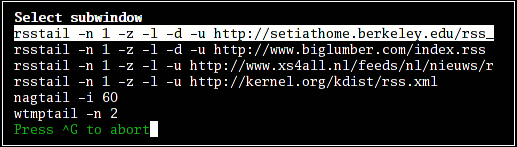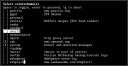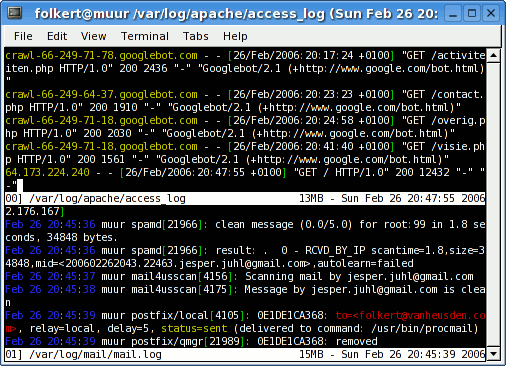unclutter: hide the mouse cursor after a period of inactivity
March 27th, 2007 edited by lucasEntry based on submissions from Oliver Kiddle, Tore Morkemo and Gwern Branwen. Yes! Three independent readers wrote about it, it must be good :-)
Remember, DPOTD needs your help, please contribute !
Do you ever find that occasionally the mouse pointer obscures just the bit of the screen with the word you’re currently reading? Having to move the mouse or guess the word under the pointer is only a minor irritation but it can be an irritation none-the-less.
Unclutter is a small but unique package for X11. What it does is very simple: if you aren’t using the mouse, it hides the mouse. This is useful simply because if you aren’t using the pointer, there’s no reason for it to be visible. This may not sound particularly useful, but making the mouse be invisible frees up screen real estate, prevents it from distracting you, and just generally makes for a much more pleasant experience, particularly when reading a document or using primarily keyboard-based applications.
Unclutter is easy to use. Just put a line like this in your .xsession, .gnomerc, “Startup Programs” or wherever you enter commands to be run at startup/login:
unclutter &
Now, if you stop moving your mouse, the cursor will disappear after 5 seconds.
Unclutter has a few nice arguments worth checking out:
- -idle 2 : hide the mouse after 2 seconds, instead of the default (5).
- -keystroke : tells unclutter to hide the mouse cursor when you start typing on the keyboard.
- -not : don’t hide the cursor in windows listed as arguments.
There are more options, just check out the man page.
Unclutter is a maintained, stable & largely bug-free package which has been included in basically all versions of Debian and Ubuntu.
Posted in Debian, Ubuntu | 22 Comments »